W80X Arduino 按鍵控制LED
發布於 2023-07-14 12:02:36
在這個例子中,我們將學習如何用按鍵控制led燈。
必需品
- 1 x 面包板
- 1 x 按鈕(如果沒有按鈕,也可以使用開發板上的BOOT鍵作為按鈕實現)
- 1 x LED
- 1 × 330Ω電阻
- 2 x 跳線
接線圖
根據電路圖連接面包板上的元件,如下圖所示。
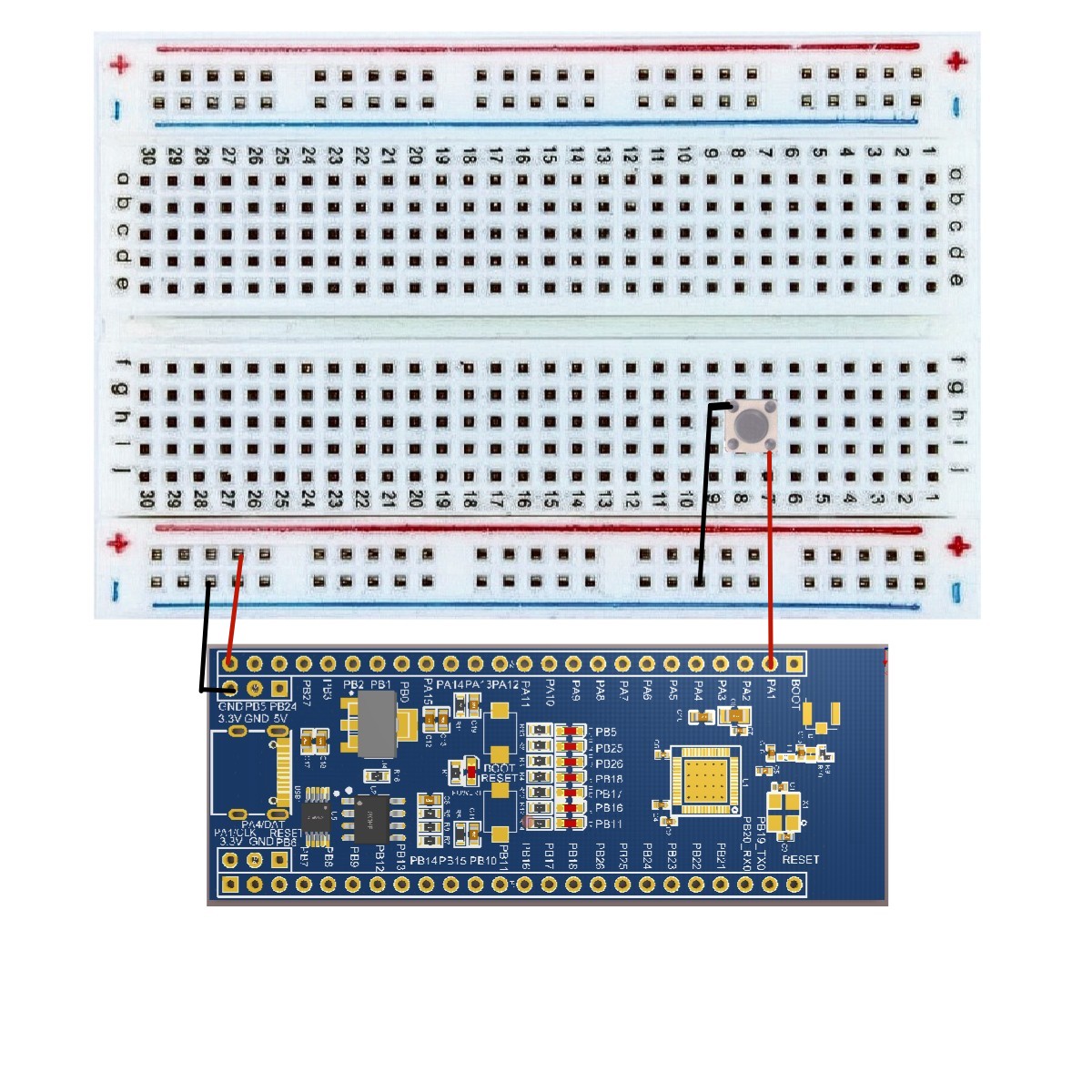
草圖
在計算機上打開Arduino IDE軟件。使用Arduino語言對電路進行編碼和控制。點擊“新建”打開新建草圖文件。這裡不討論具體的配置。
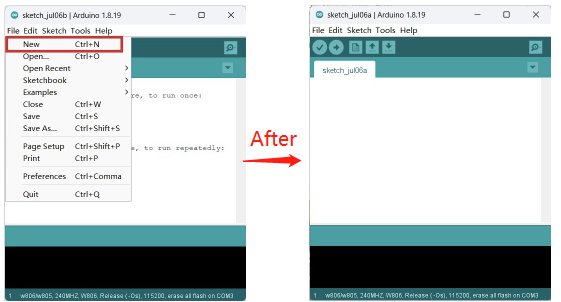
代碼
/*
Button
Turns on and off a light emitting diode(LED) connected to digital pin PB5,
when pressing a pushbutton attached to pin PA1.
Note: on most Arduinos there are already seven LEDs on the board attached to pin PB5,PB25,PB26,PB18,PB17,PB16,PB11.
*/
// constants won't change. They're used here to set pin numbers:
const int buttonPin = PA1; // the number of the pushbutton pin.
const int ledPin = PB5; // the number of the LED pin.
// variables will change.
int buttonState = 0; // variable for reading the pushbutton status.
void setup()
{
// initialize the LED pin as an output.
pinMode(ledPin, OUTPUT);
// initialize the pushbutton pin as an input.
pinMode(buttonPin, INPUT);
}
void loop()
{
// read the state of the pushbutton value.
buttonState = digitalRead(buttonPin);
// check if the pushbutton is pressed. If it is, the buttonState is HIGH.
if (buttonState == HIGH)
{
// turn LED off:
digitalWrite(ledPin, HIGH);
}
else
{
// turn LED on:
digitalWrite(ledPin, LOW);
}
}代碼導入步驟
首先單擊Verify驗證代碼是否正確
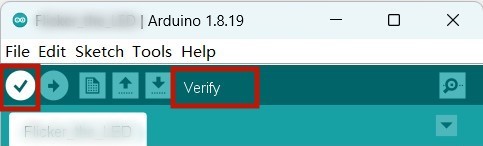
接著單擊Upload上傳代碼彈出保存框,在相應的位置編輯文件名並保存即可
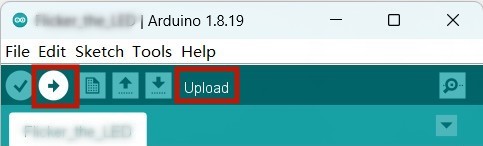
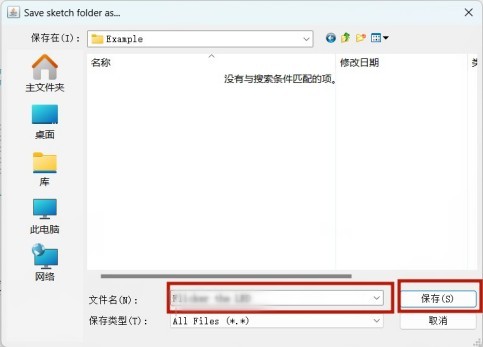
也可以如下步驟
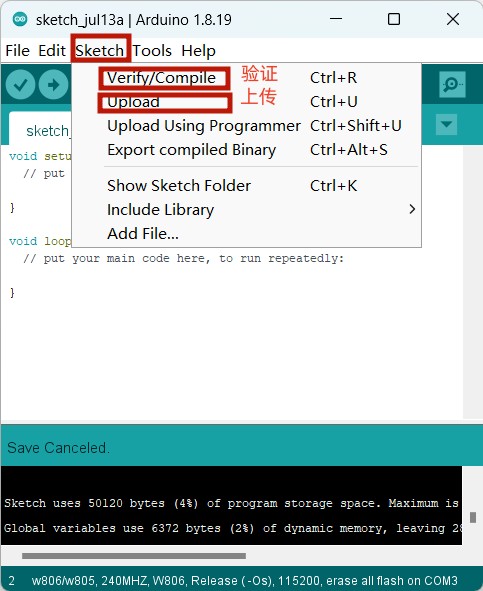
最後等待上傳需要十幾秒的時間,顯示以下即表示成功
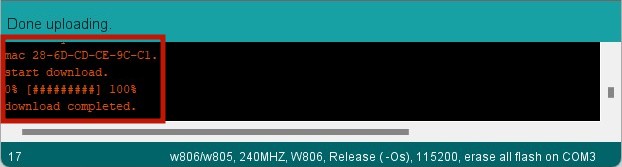
代碼解釋
digitalRead(buttonPin);
digitalWrite(ledPin, HIGH);digitalRead(buttonPin),digitalWrite(ledPin, LOW) -我們在這裡使用的是數字信號。如果你要使用模擬信號,你必須使用內置的“函數”analogRead()和“函數”analogWrite()來做到這一點。
結果
當按下按鈕時,燈會高亮;否則,燈會熄滅。
1 條評論




In addition...
The easiest way to deal with the button bounce problem is to pause. We just stop and wait until the transient is complete. To do this, you can use the delay() or millis() function (for more information, you can refer to the article on using the delay() and millis() functions in arduino). 10-50 milliseconds is a perfectly normal pause value for most cases.